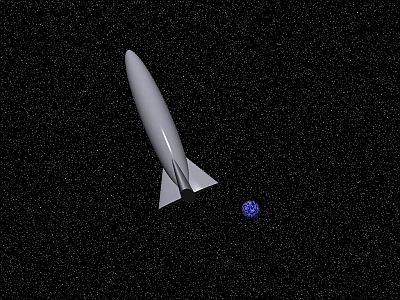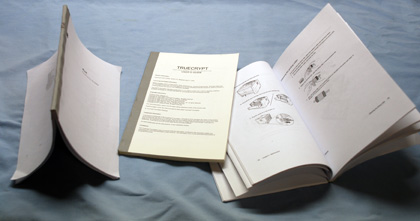Early in the 1970’s there was an Atari arcade game called something like Tank Battle. One of my friends from work and I would play this game all the time. Finally we realized that it would be cheaper to build our own game than to keep feeding quarters into the bar machines. At about the same time integrated circuit technology was reaching the state where a home-brew computer was feasible. Magazines like BYTE and Dr Dobbs Journal of Computer Calisthenics’s and Orthodontia were loaded with software and hardware projects and ads from vendors selling components. Computer clubs were being formed all across the country.
Through connections at work I was able to get samples of the Intel 8080 microprocessor and the associated support chips. At the same time another friend of mine had acquired an old UNIVAC mainframe computer for just the cost of hauling it away. Once he had it, he found out that wiring his garage for the required 3-phase power would be prohibitively expensive. As a consequence he was selling off the machine for parts.
With this, the great “Home Computer” project started. Little did I know what I would have to learn and how long it would take to complete. I plugged away and by early 1977 I had built the computer shown below — and it actually worked!
The computer itself was comprised of around 20 hand-made circuit boards housed in a box built from aluminum angle and surplus aluminum sheet. The keyboard was salvaged from one of the keypunch machines from the old UNIVAC mainframe. The monitor was a surplus 9″ display bought from a mail order house. Eventually I built a case for the monitor and “prettied up” the whole rig.
This machine ended up with a whopping 15 kilobytes of RAM and 1 kilobyte of UV Erasable ROM and it operated at a screaming 2MHz clock rate! Two regular cassette tape recorders provided “mass storage” via something called the Kansas City Standard interface. Later this would be replaced with two 5-1/4″ Shugart floppy drives.
Eventually I wrote a symbolic assembler for the 8080 machine code, a simple text editor, a basic interpreter and several games (alas, not the Tank Game).
Here is a picture of the interior of the computer.
On the right is the power supply providing ±13V DC and ±19V DC unregulated . I believe the maximum current was 5 amps. On the center of the rear panel you can see the voltage regulators which converted this to ±12 and ±5 volts.
The left and center sections held the PC cards. These all used 44 pin edge connectors, salvaged again from the old UNIVAC mainframe. In this photo you can identify all of the PC cards or card slots (from front to back):
- Slots (empty in this photo) for 7 RAM Cards (2kx8 each)
- 1K ROM + 1K RAM Card
- Memory Control Card
- CPU Card #1
- CPU Card #2
- Status Latch Card
- Keyboard Encoder
- Video Interface Cards #1-4 (based on the TV Typewriter by Don Lancaster.)
- The empty connector in the center bay is for the Cassette Interface card.
This was a fun and very educational project and one of the neatest technical things I have ever done. I spent hours wiring and debugging the unit and writing the software. I probably learned more about digital circuit and software design from this project than I ever did at school or on my day job. Another exciting thing was, for a short time, I was one of the very few people who could casually say, “Why yes, I have a computer in my basement.”